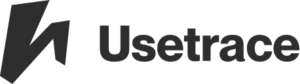Which browsers can run Usetrace web app?
Using the Usetrace.com web app is supported by the following browsers: However, you can test your own site using all the supported virtual browsers We support testing with virtual browsers using the following: Chrome* Firefox* *For latest version details, check with us using the customer support chat. Note that Usetrace is built on Selenium and […]
Why would I use Usetrace instead of Cucumber or RSPEC+Selenium (or some other framework for a different language)?
Most teams don’t have the required skills for scripted test automation. Even teams with these skills struggle to have time for testing: when software is released daily, scripted tests constantly lag behind development. A simplified testing tool that allows easy test creation and maintenance without programming is needed. However, traditional record & playback tools are […]
How does Usetrace differ from Selenium?
We’ve built Usetrace on top of Selenium. It is modular in a similar fashion to programming parameterized modules: traces use reusable routines. Usetrace combines the benefits of programmable tests with the ease of record and playback without requiring programming skills.
Is there a way to mask credentials of the application under test from traces?
You can mask any input data using trace parameters. Expand the parameter tab of the step you want to mask. Replace the sensitive credential in the default value field with a placeholder value (any value). Now, note the parameter name, this is the parameter you need to define in an API call to execute traces. […]
How can I undelete a trace that I accidentally deleted?
Navigate to tracelist and, from the bottom of the page, click on the recently deleted traces. You can then undelete traces from that list.
Is the iframe element supported by the recorder?
Usetrace transparently handles iframes (even nested iframes), and you don’t have to worry about them when recording traces.
How do I change my password?
Logout, go to https://qa.usetrace.com, click “LOG IN,”then click “Forgot your password?” Enter your email and click reset. You will receive an email with the password reset link. Alternatively, go to https://team.qa.usetrace.com/#reset-password and fill in your email.
Can I export my traces to Selenium?
Currently, you can export your project (with all your traces) to JSON.
Why do I get the error message “Could not click an element on the page”?
There are three possible reasons for this error. First, the locators may not match. See “Configure locators” in the failed step and verify that the locators are correct. Usetrace locators are css, id, name, xpath, and link_text. See the W3School documentation for CSS and XPath to learn how to write these locators manually. Second, the […]
How do I block Google Analytics?
Usetrace browsers come from the IP addresses “52.213.205.23, 52.209.16.51 and 54.78.145.195”. In Google Analytics, you can filter this IP out by 1) going to Admin -> Account -> All Filters -> + NEW FILTER 2) or by going to Admin -> Filters -> New Filter -> Exclude IP addresses 52.213.205.23, 52.209.16.51 and 54.78.145.195 and on […]