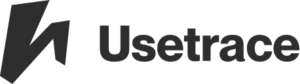Why do I get the error message “Could not click an element on the page”?
There are three possible reasons for this error. First, the locators may not match. See “Configure locators” in the failed step and verify that the locators are correct. Usetrace locators are css, id, name, xpath, and link_text. See the W3School documentation for CSS and XPath to learn how to write these locators manually. Second, the […]
How do I block Google Analytics?
Usetrace browsers come from the IP addresses “52.213.205.23, 52.209.16.51 and 54.78.145.195”. In Google Analytics, you can filter this IP out by 1) going to Admin -> Account -> All Filters -> + NEW FILTER 2) or by going to Admin -> Filters -> New Filter -> Exclude IP addresses 52.213.205.23, 52.209.16.51 and 54.78.145.195 and on […]
How do I get/put data to REST APIs or external servers?
You can talk to your APIs via JS-step inside your trace. Here’s an example Javascript.
How do I type the same random string in two different text fields?
Use the same input string in multiple text fields. Usetrace will use the same randomly generated string for all the referenced text fields. Read Step types for more information.
How do I create a check for a randomly generated text?
Start by creating a check step. Then, press “Configure locators” on the check step and scroll down to “Check for: Text”. Finally, ensure the word “random” is included in the field. See the tutorial Random User for details.
Can Usetrace handle hover menus?
Yes. Take a look at Step types for automating hover menus as an important aspect of browser testing.
How do I change the browsers in which my traces are run?
Change your enabled browsers under Preferences -> Project. To change the API call browsers, see HTTP Rest API for documentation.
What constitutes a “success” or a “fail” for any given trace?
A trace is successful if it runs through without errors. If any one step fails, the entire trace run is considered a failure.
When I create a trace, how do I know when it’s complete?
All your interactions are recorded and become steps in your trace. Completing each trace with a “Check” is recommended to ensure the feature functions. For example, a trace checking the functioning of login should include these steps: clicking the login button, filling in the login form, clicking “login”, and creating a check for “logged in […]
Where do I find my Project ID?
Sign in to your Usetrace account and navigate to Preferences > Project.