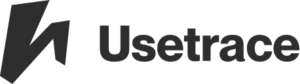Can Usetrace handle hover menus?
Yes. Take a look at Step types for automating hover menus as an important aspect of browser testing.
How do I change the browsers in which my traces are run?
Change your enabled browsers under Preferences -> Project. To change the API call browsers, see HTTP Rest API for documentation.
What constitutes a “success” or a “fail” for any given trace?
A trace is successful if it runs through without errors. If any one step fails, the entire trace run is considered a failure.
When I create a trace, how do I know when it’s complete?
All your interactions are recorded and become steps in your trace. Completing each trace with a “Check” is recommended to ensure the feature functions. For example, a trace checking the functioning of login should include these steps: clicking the login button, filling in the login form, clicking “login”, and creating a check for “logged in […]
Where do I find my Project ID?
Sign in to your Usetrace account and navigate to Preferences > Project.
How do I set the starting URL?
To set the default base URL for all your traces, exit the Editor and enter your base URL in the upper left corner next to the Usetrace logo. For a specific trace, see the instructions on Custom base URL.